Step 1: Download BitTorrent Client
Search Bittorrent on Google. You will get different search results. Open the very first link by clicking on the highlighted part as shown in the figure:
After Clicking, next page will be loaded containing:
Now, Click on the Download BitTorrent button. After this, next page will appear containing the following details:
Click on Free Download. By using any downloader, you can download the file. I have used IDM (Internet Download Manager). It will look like this:
After Downloading, install it in any directory of your choice.[ I would prefer installing it in C Drive]
Run this file.
Step 2: Now, in order to download something. [For an instance, I would like to take an example in which I want to download a movie say 3 idiots]
I mostly prefer kickass torrent. Search Kickass on Google. You will get number of results. Open the very first link as:
The next page will appear. You will see a search box, similar to any search engine interface. Here, you should put any search query regarding what you want to download. As mentioned earlier, I am downloading 3 idiots movie. So, I have searched 3 idiots. The screen will appear as:
As highlighted in the figure, click on the magnifying glass (search) symbol. Throughout this process, you will get a number of ads, different interruptions.
Please make sure that you don't click on any of these ads, or run any unknown files. These files may contain different kinds of malwares, linkfarms, malicious codes, worms, viruses that might harm your system.
So, after this you will get number of responses for your search request. I got such kind of results for my search query i.e. 3 idiots.
Its upto you, which result you choose.[ I assume that you are aware about different video file extensions (.mp4, .mkv etc.)] So, I have chosen the very first result. So in order to download the file, I have to click on the magnet symbol as highlighted in the figure.
Now, you will be redirected to another window as:
As shown in the figure, the highlighted arrow1 indicates the directory of your download (Where to save your file). You can modify the directory by clicking on:
After you are sure about where to save your download, click on the OK button as shown in the previous figure.
New window will appear. Here your requested file starts downloading. You can see this as follows:
Hence, your requested file will be downloaded after 100%.
Thanks for reading!!!







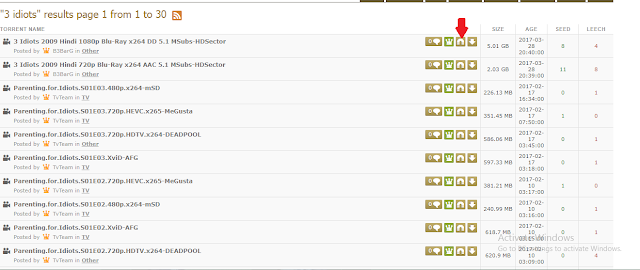



Thanks for sharing this, you made it so easy.
ReplyDeleteIts my pleasure, bro!!
DeleteGreat Post...torrenting program
ReplyDeleteExplained very well.
ReplyDeleteAdding one more limetorrents